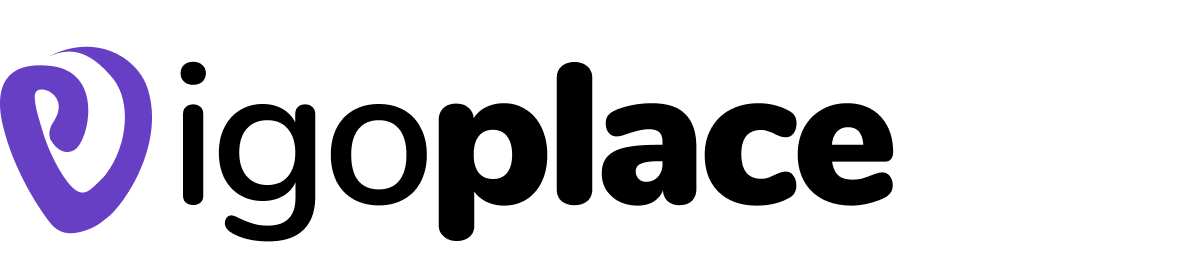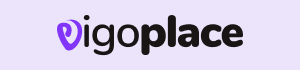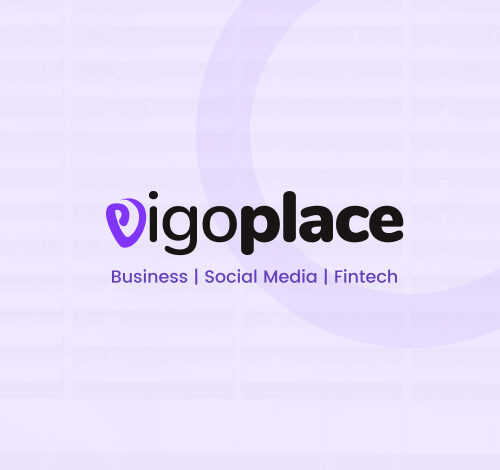
Smart Home Devices
Smart home devices in recent years have seen a rise in the popularity of smart home appliances, which provide automation, convenience, and improved control over a variety of house functions. To maximize the potential of any connected device, be it a security camera, smart thermostat, lighting system, or anything else, it is imperative to comprehend and modify its general settings. We’ll go over all the essentials for controlling and modifying the general settings of your smart home appliances in this extensive guide. Find out an awesome home devices on Amazon while you can check out more fantastic post with info tech .

Understanding and Adjusting General Settings on SHD
-
Device Connectivity
- Wi-Fi Setup: The majority of smart home devices rely on Wi-Fi connectivity to function. To adjust this setting, you typically need to connect your device to your home Wi-Fi network. This may involve using a mobile app or a web interface to enter your Wi-Fi credentials.
-
Device Registration and Pairing
- Registering the Device: In many cases, you’ll need to register your smart home device with the manufacturer or a related service. This registration process often involves creating an account and linking the device to it.
- Pairing Devices: Some devices require pairing with a central hub or a bridge, such as a smart speaker or a dedicated hub. This process can often be initiated through the device’s app and usually involves following on-screen instructions.
-
Firmware Updates
- Firmware updates are crucial for maintaining the security and functionality of your smart home devices. Manufacturers release updates periodically to fix bugs, enhance features, and address vulnerabilities. Typically, you can adjust settings to enable automatic updates or check for updates manually.
-
Device Naming
- It’s important to give your devices clear and distinct names, especially if you have multiple devices of the same type. This can usually be done through the device’s app or control interface. Descriptive names make it easier to manage and control your devices using voice assistants or apps.
-
Privacy and Security Settings
- Smart home devices can collect data about your usage and environment. You should review and customize privacy and security settings to control data sharing and ensure the safety of your network. This may include options to disable data collection, enable two-factor authentication, and manage access permissions.
-
User Access Control
- Most smart home devices allow you to grant access to other users, such as family members or housemates. You can set different levels of access, from full control to view-only permissions, depending on the device and your preferences.
-
Remote Access
- Many smart home devices offer remote access, allowing you to control them from anywhere with an internet connection. Adjust the settings to enable or disable this feature according to your needs and security concerns.
-
Notifications and Alerts
- Smart home devices often come with notification settings that can be customized. You can choose to receive alerts for specific events, like motion detected by a security camera or temperature changes from a thermostat. Adjust these settings to match your preferences.
-
Scheduling and Automation
- One of the key benefits of smart home devices is automation. You can set schedules for devices to turn on and off at specific times, adjust thermostat settings based on your daily routine, or create custom automation rules to suit your needs.
-
Energy Management
- Many smart home devices, such as smart thermostats and lighting systems, offer energy-saving settings. You can adjust these settings to optimize energy consumption, reduce your utility bills, and minimize your environmental footprint.
-
Voice Control Integration
- If you have voice assistants like Amazon Alexa, Google Assistant, or Apple’s Siri, you can integrate your smart home devices with them. This enables you to control devices with voice commands, and you can often customize the device names and group them for easier control.
-
Geofencing
- Some smart home devices support geofencing, which allows them to trigger actions based on your physical location. For example, your lights can turn off when you leave home and turn on when you return. You can adjust geofencing settings to define the radius and desired actions.
-
Customization and Scenes
- Many smart home ecosystems offer the ability to create custom scenes or routines. These allow you to define a set of actions that occur simultaneously with a single command. For example, you can create a “Good Morning” scene that turns on the lights, adjusts the thermostat, and starts playing your favorite music.
-
Device Health and Diagnostics
- Check for device health and diagnostics options in your device settings. This can help you identify issues, troubleshoot problems, and ensure that your devices are functioning correctly.
-
Data Backups
- If your smart home devices store critical data, such as security camera footage, make sure to set up regular data backups. This can protect your information in case of device failure or data loss.
-
Factory Reset and Troubleshooting
- In case your device encounters persistent issues, you may need to perform a factory reset. This resets the device to its default settings. Keep in mind that this should be a last resort, as it erases all customizations and configurations.
-
User Manuals and Support Resources
- Always refer to the device’s user manual or online support resources provided by the manufacturer. These documents offer guidance on adjusting settings, troubleshooting common issues, and making the most of your smart home device.
Discover more from Infotech
Subscribe to get the latest posts sent to your email.