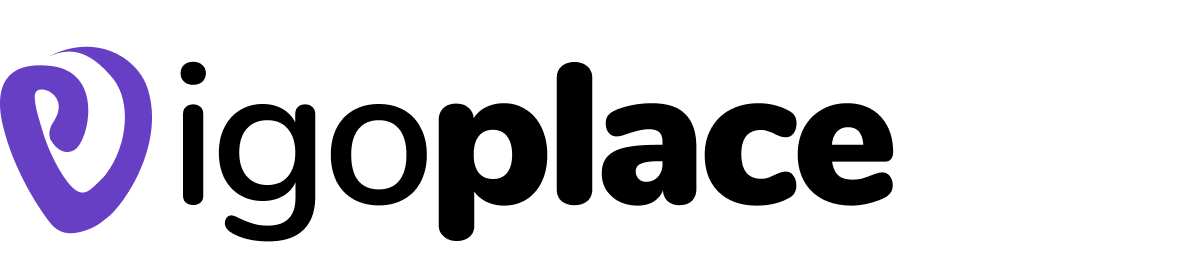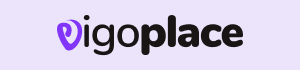Decoding Technical Terms
Decoding Productive Technical Terms is a crucial skill in communication and education, as it helps bridge the gap between experts and laypeople. It enables clearer explanations, making it easier for individuals to grasp and apply technical knowledge without feeling overwhelmed by complex terminology. It can be achieved through analogies, metaphors, real-world examples, and simplifications that simplify technical concepts, making them more relatable and digestible. Read more about jargon on external resources studysmarter and find more useful technology resources with info tech
Decoding Productive Technical Terms

Understanding Technical Jargons
Tech Jargon : Decoding Technical Terms
Tech jargon, short for “technical jargon,” refers to the specialized and often complex language or terminology used within the technology industry. It comprises words, phrases, acronyms, and expressions that are specific to technology, computer science, and related fields. Tech jargon is commonly used by professionals and experts in the industry to describe, discuss, and communicate technical concepts, processes, products, and systems. While it is efficient for professionals within the field, it can be a significant barrier for individuals who are not familiar with these terms.

List of Beginner Tech Jargon Examples
- WYSIWYG (What You See Is What You Get)
- WYSIWYG refers to software that allows you to see how the end result will appear while you are editing. It’s often used in document editing or web design software.
- Hacker
- A hacker can refer to someone who uses their programming skills to gain unauthorized access to computer systems. However, the term can also be used for ethical hackers who work to improve security.
- Cache
- A cache is a high-speed data storage layer that stores frequently used computer programs, applications, and data. It helps to speed up data retrieval.
- GUI (Graphical User Interface)
- A GUI is a type of user interface that allows users to interact with software or hardware through graphical elements like icons and menus, as opposed to text commands.
- URL (Uniform Resource Locator)
- A URL is a web address that specifies the location of a resource on the internet. It’s what you type into your web browser’s address bar to access a website.
- Server
- A server is a computer or a software system that provides services or resources to other computers or programs. It can host websites, store data, or manage network traffic.
- Operating System (OS)
- An operating system is the software that manages a computer’s hardware and provides a user interface. Popular examples include Windows, macOS, and Linux.
- HTML (Hypertext Markup Language)
- HTML is the standard language used to create web pages. It uses tags to structure the content and links to other pages and resources.
- URL (Uniform Resource Locator)
- A URL is a web address that specifies the location of a resource on the internet. It’s what you type into your web browser’s address bar to access a website.
- Browser
- A web browser is a software application that allows you to access and navigate the World Wide Web. Common browsers include Google Chrome, Mozilla Firefox, and Microsoft Edge.
- SEO (Search Engine Optimization)
- SEO is the process of optimizing a website to improve its visibility in search engine results. This involves techniques like keyword optimization and creating high-quality content.
- RAM (Random Access Memory)
- RAM is a type of computer memory that is used to store data that is currently being used or processed. It allows the computer to access data quickly.
- CPU (Central Processing Unit)
- The CPU is the “brain” of a computer. It executes instructions and performs calculations for various tasks and programs.
- Bug
- A bug is an error or flaw in software or hardware that causes it to behave unexpectedly or incorrectly.
- URL (Uniform Resource Locator)
- A URL is a web address that specifies the location of a resource on the internet. It’s what you type into your web browser’s address bar to access a website.
- Server
- A server is a computer or a software system that provides services or resources to other computers or programs. It can host websites, store data, or manage network traffic.
- Operating System (OS)
- An operating system is the software that manages a computer’s hardware and provides a user interface. Popular examples include Windows, macOS, and Linux.
- HTML (Hypertext Markup Language)
- HTML is the standard language used to create web pages. It uses tags to structure the content and links to other pages and resources.
- URL (Uniform Resource Locator)
- A URL is a web address that specifies the location of a resource on the internet. It’s what you type into your web browser’s address bar to access a website.
- Browser
- A web browser is a software application that allows you to access and navigate the World Wide Web. Common browsers include Google Chrome, Mozilla Firefox, and Microsoft Edge.
- SEO (Search Engine Optimization)
- SEO is the process of optimizing a website to improve its visibility in search engine results. This involves techniques like keyword optimization and creating high-quality content.
- RAM (Random Access Memory)
- RAM is a type of computer memory that is used to store data that is currently being used or processed. It allows the computer to access data quickly.
- CPU (Central Processing Unit)
- The CPU is the “brain” of a computer. It executes instructions and performs calculations for various tasks and programs.
- Bug
- A bug is an error or flaw in software or hardware that causes it to behave unexpectedly or incorrectly.
Discover more from Infotech
Subscribe to get the latest posts sent to your email.