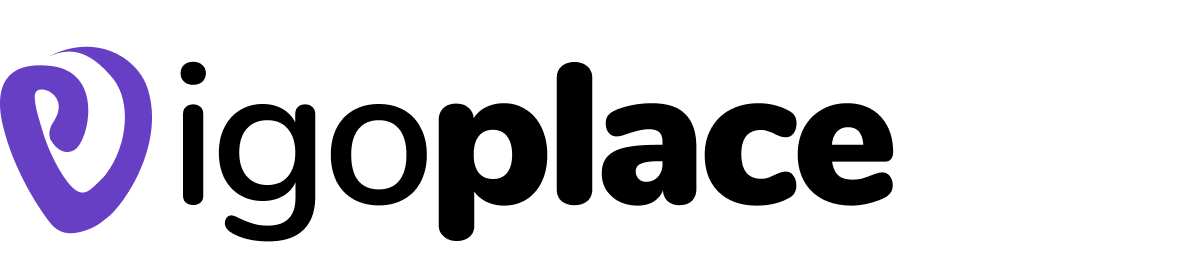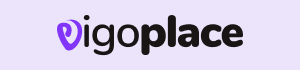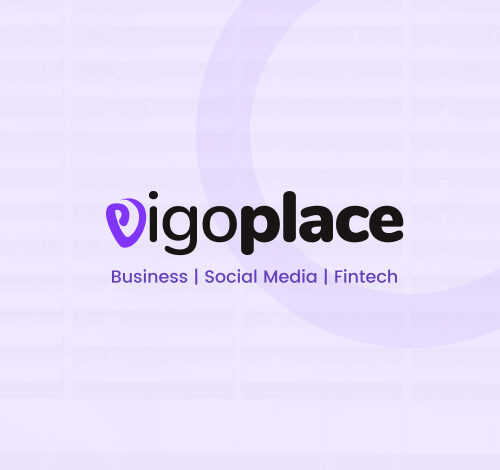
How to optimize computer performance
How to optimize computer performance, Optimization of computer performance is process of enhancing and perfecting a computer’s performance to increase its speed, effectiveness, and efficiency. Enhancing the user experience by making sure the computer can complete tasks and processes more quickly and without needless pauses or disruptions is the main objective of performance optimization. Several tactics and methods are used in this process to maximize the hardware and software capabilities of the computer. Study more about ideas and get ahead of tech update with
info tech

Frequent Routine Maintenance To Optimize Your Computer Operation
How to optimize computer performance
-
Regular Maintenance
- Keep your system updated: Ensure that your operating system is up-to-date. Updates often include performance improvements and security patches. On Windows, enable Windows Update, and on macOS, keep your software updated through the App Store.
- Check for driver updates: Update your graphics card, sound card, and other hardware drivers regularly. Manufacturers release driver updates to improve compatibility and performance.
-
Startup Programs
- Minimize startup programs: Many applications set themselves to start automatically with your computer. This can slow down your boot time and overall performance. Disable unnecessary startup programs. On Windows, press
Ctrl + Shift + Escto open the Task Manager, go to the “Startup” tab, and disable unnecessary items. On macOS, go to “System Preferences > Users & Groups > Login Items” and remove unwanted items.
- Minimize startup programs: Many applications set themselves to start automatically with your computer. This can slow down your boot time and overall performance. Disable unnecessary startup programs. On Windows, press
-
Disk Cleanup and Optimization
- Regularly clean your hard drive: Use the built-in disk cleanup tools on your operating system to remove temporary files, old system files, and other clutter that accumulates over time.
- Defragment (Windows) or optimize (Mac) your hard drive: These tools can help to arrange data on your hard drive more efficiently, which can improve performance. On Windows, type “Defragment and Optimize Drives” in the search bar. On macOS, go to “Applications > Utilities > Disk Utility.”
-
Adjust Visual Effects
- Turn off unnecessary visual effects (Windows): Reducing the visual effects can free up system resources. Right-click on “This PC” or “My Computer,” select “Properties,” click “Advanced system settings,” and then under the “Performance” section, choose “Adjust for best performance.”
- Reduce transparency and motion (Mac): In “System Preferences > Accessibility > Display,” you can reduce transparency and motion, which can enhance performance on Mac computers.
-
Manage Background Apps: How to optimize computer performance
- Limit background applications: Some apps run in the background and consume system resources. On both Windows and Mac, you can check which applications are running and close unnecessary ones through the Task Manager or Activity Monitor, respectively.
-
Manage Virtual Memory (Windows) or Page File (Mac)
- Adjust virtual memory settings (Windows): Virtual memory, also known as the page file, can be optimized. Right-click on “This PC” or “My Computer,” select “Properties,” click “Advanced system settings,” go to the “Advanced” tab, and click on “Settings” under the “Performance” section. Here, you can manage virtual memory settings.
- Optimize Page File (Mac): macOS manages virtual memory automatically, but if you’re experiencing performance issues, consider adding more RAM to your Mac to reduce the reliance on virtual memory.
-
Malware and Antivirus
- Regularly scan for malware: Install a reputable antivirus and anti-malware program to protect your computer from malicious software that can slow down your system. Ensure it is up to date and schedule regular scans.
-
Hardware Upgrades :How to optimize computer performance
- Consider hardware upgrades: If your computer is still not performing as desired, you may want to consider upgrading its hardware components. Adding more RAM, replacing a traditional hard drive with a solid-state drive (SSD), or upgrading your graphics card can significantly boost your computer’s performance.
-
Power Settings
- Use the right power plan (Windows): Windows has different power plans, such as High Performance, Balanced, and Power Saver. Choose the one that suits your needs. High Performance offers the best performance but consumes more power, while Power Saver conserves power but may limit performance.
- Optimize Energy Saver settings (Mac): Adjust the Energy Saver settings on a Mac in “System Preferences” to find the right balance between performance and battery life.
-
Keep Your Desktop Clean
- Remove clutter: A cluttered desktop with many files and icons can slow down your computer. Keep your desktop clean and organized.
-
Monitor Resource Usage
- Use built-in system monitors: Regularly monitor your computer’s resource usage through Task Manager (Windows) or Activity Monitor (Mac) to identify and resolve any performance-hogging processes.
-
Backup and Restore Points
- Backup your system: Regularly back up your data and create system restore points (Windows) or Time Machine backups (Mac). In case of issues, you can restore your computer to a previous state.
-
Reduce Browser Extensions
- Limit browser extensions: If you use a web browser frequently, keep the number of extensions to a minimum. Some extensions can slow down your browser’s performance.
- Clean Your Computer Internally : How to optimize computer performance
- Dust off your computer: Over time, dust can accumulate inside your computer, causing it to overheat and reducing performance. Periodically clean the internals of your computer, such as fans and heat sinks.
At the core of productivity lies the responsiveness of a computer system. A fast and responsive computer enables users to swiftly execute commands, launch applications, and multitask seamlessly, thereby minimizing idle time and maximizing output. This translates to quicker completion of tasks, faster decision-making processes, and improved overall workflow efficiency.
Moreover, computer performance directly impacts the user experience. A sluggish or underperforming system can lead to frustration, distractions, and decreased motivation among users, hindering their ability to focus and deliver optimal results. On the other hand, a high-performance computer fosters a conducive working environment, empowering users to work with greater focus, creativity, and enthusiasm.
In addition to speed and responsiveness, reliability is another crucial aspect of computer performance. A reliable computer system ensures stability and consistency in operations, reducing the likelihood of unexpected crashes, errors, or data loss. This instills confidence in users, enabling them to carry out their tasks with peace of mind and without the fear of system failures disrupting their workflow.
Discover more from Infotech
Subscribe to get the latest posts sent to your email.